Modifikasi “Address Book 2nd Show” dengan Delphi 2010
Tidak berbeda dengan pembuatan aplikasi “Address Book 2nd Show” seperti pada postingan saya sebelunya. Hanya saja sedikit saya tambahkan opsi “Input Box” sebagai cara lain untuk menerima masukan dari pemakai, validasi pada kotak masukan “Name” dan “Mobile” yang hanya bisa menerima masukan huruf dan angka saja, validasi ketika tombol “Enter” di tekan untuk navigasi antara kotak masukan pemakai dan pesan konfirmasi “Ya” dan “Tidak” bila pemakai ingin keluar dari program. Selain opsi tambahan tersebut aplikasi ini sama seperti aplikasi sebelumnya. Alasan saya menambahkan opsi-opsi ini, Untuk masukan bagi teman-teman yang ingin memodifikasi aplikasi yang telah teman-teman buat. Sehingga terlihat lebih tersetruktur,
1. Jalankan terlebih dahulu aplikasi Delphi 2010
2. Pada jendela “Welcome Page” pilih “New Project…”
3. Pada jendela “New Items” pilih “Delphi projects” lalu pilih “VCL Forms Application” kemudian pilih “OK”
4. Berikut seting kontrol properti yang terdapat pada aplikasi ini:
| Object | Name | Properties | Setting |
| TForm1 | Form1 | Caption Position | Address Book poScreenCenter |
| TLabel | Label1 | Caption | Name: |
| TEdit | EditName | Text | (Empty) |
| TButton | Button1 | Caption | ... |
| TLabel | Label2 | Caption | E-Mail: |
| TEdit | EditEMail | Text | (Empty) |
| TButton | Button2 | Caption | ... |
| TLabel | Label3 | Caption | Mobile: |
| TEdit | EditMobile | Text | (Empty) |
| TButton | Button3 | Caption | ... |
| TButton | ButtonShow | Caption Enabled | Show False |
| TLabel | LabelDisplay | AutoSize Color | False clWhite |
| TButton | ButtonClear | Caption Enabled | Clear False |
| TButton | ButtonExit | Caption | E&xit |
5. Berikut event program aplikasi ini:
var
Form1: TForm1;
InputString: string;
implementation
{$R *.dfm}
procedure TForm1.ButtonShowClick(Sender: TObject);
begin
LabelDisplay.Caption:=' Name: '+EditName.Text+#13+' E-Mail: '+EditEMail.Text+#13+' Mobile: '+EditMobile.Text;
ButtonShow.Enabled:=False;
ButtonClear.Enabled:=True;
ButtonClear.SetFocus;
end;
procedure TForm1.ButtonExitClick(Sender: TObject);
begin
Close;
end;
procedure TForm1.Button1Click(Sender: TObject);
begin
InputString:=Dialogs.InputBox('Address Book','Enter your name:','');
EditName.Text:=InputString;
end;
procedure TForm1.Button2Click(Sender: TObject);
begin
InputString:=Dialogs.InputBox('Address Book','Enter your e-mail address:','');
EditEMail.Text:=InputString;
end;
procedure TForm1.Button3Click(Sender: TObject);
begin
InputString:=Dialogs.InputBox('Address Book','Enter your mobile number:','');
EditMobile.Text:=InputString;
end;
procedure TForm1.ButtonClearClick(Sender: TObject);
begin
EditName.Clear;
EditEMail.Clear;
EditMobile.Clear;
LabelDisplay.Caption:='';
ButtonClear.Enabled:=False;
EditName.SetFocus;
end;
procedure TForm1.EditEMailKeyPress(Sender: TObject; var Key: Char);
begin
if key=chr(13) then
Perform(WM_NEXTDLGCTL, 0, 0);
end;
procedure TForm1.EditMobileKeyPress(Sender: TObject; var Key: Char);
begin
if key=chr(13) then
Perform(WM_NEXTDLGCTL, 0, 0);
if key in ['0'..'9',#8,#32,'+','-'] then
inherited
else
key:=#0;
end;
procedure TForm1.EditNameChange(Sender: TObject);
begin
if (EditName.Text<>'') then ButtonShow.Enabled:=True
else ButtonShow.Enabled:=False;
end;
procedure TForm1.EditNameKeyPress(Sender: TObject; var Key: Char);
begin
if key=chr(13) then
Perform(WM_NEXTDLGCTL, 0, 0);
if not(key in ['0'..'9']) then
inherited
else
key:=#0;
end;
procedure TForm1.FormClose(Sender: TObject; var Action: TCloseAction);
begin
case MessageDlg('Exit program',mtConfirmation,[mbYes, mbNo],0) of
mrOk:
begin
Close;
end;
mrNo:
begin
Action:=caNone;
EditName.SetFocus;
end;
end;
end;
end.
6. Pilih tombol “Run” atau teman-teman bisa langsung menekan tombol “F9” pada keyboard
Label: Delphi


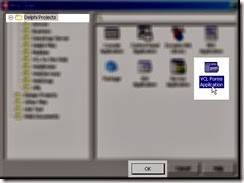
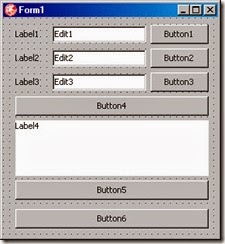


0 Komentar:
Posting Komentar
Berlangganan Posting Komentar [Atom]
<< Beranda